




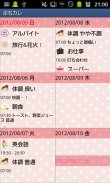
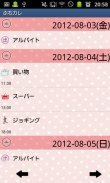

Petit Diary

Description of Petit Diary
Petit Diary is very simple & easy to use!
Simple to manage your schedule and plans!
Just tapping a pensil (Event) button on the calendar to register a new event and a plan!
Select an event icon to save the event!
*Petit Diary does not sync with Google Calendar.
Petit Diary Manual
*Initial Window*
Initial Window is the calendar.
Let's save events on the calendar!
1. Tap "Tap here to create event lists." or Event button of the calendar.
2. Move to Daily To-Do.
*Daily To-Do1*
1. You can see the default event icons on the list. For example, tap "Medication" icon as a sample.
2. A pop-up "Medication" appears. top right button shows the time you tapped the icon. You can change the time for example, the time when you have to take the madication or the time you took the madication.
3. You can save a memo and can set the alarm.
4. Tap "Save" to finish.
*Daily To-Do2*
You can edit the content of the default event icons by press and hold.
1. Select one icon that you want to edit and press and hold.
2. A pop-up appears.
<Edit window's buttons/from left>
a)Add:add a new event icon and save with this button.
b)Back:go back to Daily To-Do.
c)Delete:Delete the event icon.
3. Change name, sort and if you want to create subcategories, you can enter items SelectItem dialog box.
*Daily To-Do3*
When you want to save an event that does not have on the list, but not want to register a new event icon on the list, tap "Add Event" icon (green calendar & gray +)!
1. Enter the title name, change the time( if it is necessary), save memo.
2. Tap the icon (green calendar & gray +) to change the icon.
3. Tap "Save" to finish.
4. You can confirm saved events on the list of the calendar.
*Daily To-Do4*
When you want to add a new event icon on the list,
1. Tap "Add" button (gray + icon).
<Add EventIcon window's buttons>
a)Add:add a new event icon and save with this button.
b)Back:go back to Daily To-Do.
c)Delete:Delete the event icon.
2. Enter the name, change the sort (otherwise it will be added the last on the list).
3. Tap the icon (pink + & hand) to change the icon.
4. If you want to create subcategories, you can enter items SelectItem dialog box.
5. Tap "Back" button of the mobile to finish and save.
6. You can customize the event icon list in the same way.
*Buttons of the calendar/from the left*
1. Event button: Save daily events and plans.
2. Repeat button: Create repeated plans.
3. Today butoon: Go back today's date.
4. Left & Right button: Move the date right to left.
5. Photo List button: Move to Photo window.
6. Camera button: Take photos or select photos from the gallery of the mobile.
*How to edit saved events*
1. Open the calendar. After saving events, you can confirm the saved events on the list of the calendar.
2. Tap one of the events from the list of the calendar.
3. Move to "Daily Event".
a.Move up:Move the event to the previous day or before.
b.Put off:Move the event to the next day or later.
c.Checkmark:Tick the checkmark here then a red checkmark appears on the event of the list on the calendar. You can understand the event has done at a glance.
d.Delete:Delete the event.
4. Edit the data (Time, Title, Memo and icon) you need to change.
5. You can set the alarm.
6. Press "Back" button of the mobile to finish and save.
*How to create repeated events*
1. Tap the second "Repeat" button on the calendar.
2. Tap "New".
3. Move to "Repeated Event".
4. Enter and select the data (Titile, Date, and Time).
5. Select one repeat interval from the list.
a. Everyday: a plan repeats everyday.
b. Repeat with a specific day: select the number of the days to create the repeated plans.
c. Repeat with a specific week: select the number of the weeks to create the repeated plans.
6. Tap "Next" each page to go ahead.
7. Tap "Save" to finish.





















